Getting Started
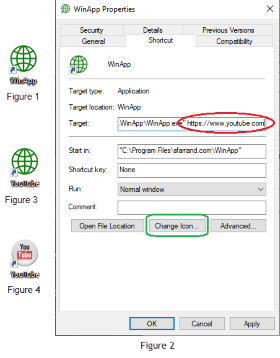
Congratulations! If you are reading this page, you likely have successfully downloaded and installed WinApp — the personalized browser download. (If not, please see the download and install instructions further on in this document.) This getting started documentation page is the default page that WinApp points to and renders when first installed. Your next task is to bind WinApp to a meaningful web site you would like to see each time you launch the WinApp (Windows Application) from your desktop shortcut.
Binding WinApp to your Web Site of Choice
- After installing WinApp, locate the WinApp short cut icon on your desktop. It should look like figure 1.
- Next, right click the shortcut icon to and select properties menu item at the end of the popup menu.
- Modify the desktop short cut property’s Target command line argument to append the Web address (URL) that you want WinApp to be bound. For example, suppose you want to dedicate WinApp to YouTube. You would append the URL for YouTube as an argument to the shortcuts target. See figure 2 – red oval.
- Further, renaming the shortcut to the Website or URL makes it simple to recall the binding of the Website (and purpose) to the instance of WinApp. Figure 3.
- You can even take it one step further and change the icon to a meaningful representation of the web site you have bound to WinApp. This optional step involves selecting the Change Icon button in the shortcut properties and selecting a predefined icon or supplying a new icon representing your bound web site. In our example of binding WinApp to YouTube, figure 4 shows a downloaded YouTube icon from Icon Archive and selected this windows icon file (*.ico) in the Change Icon dialog. Alternatively, you can select an icon in the Windows predefined icons. (Note: Creating a windows icon is not difficult but out of the scope of this getting started guide. ) Figure 4.
It is that simple, you are done and ready to double click your desktop icon to bring up your designated web site each and every time (in our example YouTube).
Once you are viewing your site in WinApp, here are a few useful keystrokes to navigate around. Of course, if you get off track or deep into your site you can always select home from the system menu to get back to your main page.
Press this key To perform this action
Alt left arrow Go back
Alt right arrow Go forward
General Description
WinApp is a Windows 64-bit desktop application dedicated to your web site of choice created by sfarrand – a software company. It is based on the Chromium rendering engine and handles the latest sophisticated front end web technology such as JavaScript, CSS and HTML5. Think of WinApp as a browser dedicated to a single website.
Keyboard Shortcuts
Download & Installation
WinApp has two essential components to render pages on your Windows 10 or 11 PC:
- WinApp
- Chromium Rendering Engine
Download the single setup program (Setup_WinApp.exe) to install both components on your Windows 10 PC. If you have previously installed the Chromium rendering engine (MicrosoftEdgeWebView2RuntimeInstallerX64.exe) you do not need to reinstall it. You can skip this portion of the setup routine by unchecking the box when asked. Note that the MicrosoftEdgeWebView2RuntimeInstallerX64.exe will not interfere or influence your existing Edge Browser or Chrome Browser.
WinApp Example Shortcuts
After installing WinApp, download WinAppExamples.exe to your Windows 10 desktop and execute it. The result will populate your desktop with a few example WinApp shortcuts.
Release Revisions
- v0.41.00: All new updater
- v0.40.00: All new installer
- v0.35: Signed with an updated digital signature.
- v0.34: sfarrand software application developer has update to current libraries and incorporate updated readme.
- v0.33: Internal infrastructural change to allow for customizations. Change to round icon.
- v0.28: Revision to provide one consolidated installer (setup.exe)
- v0.25: Initial public ‘beta’ release.
See the Readme here
Thank you for installing and using WinApp!
If you find value in our WinApp software, your support and contributions will enable us to continue improve them. Your donation will be much appreciated.
